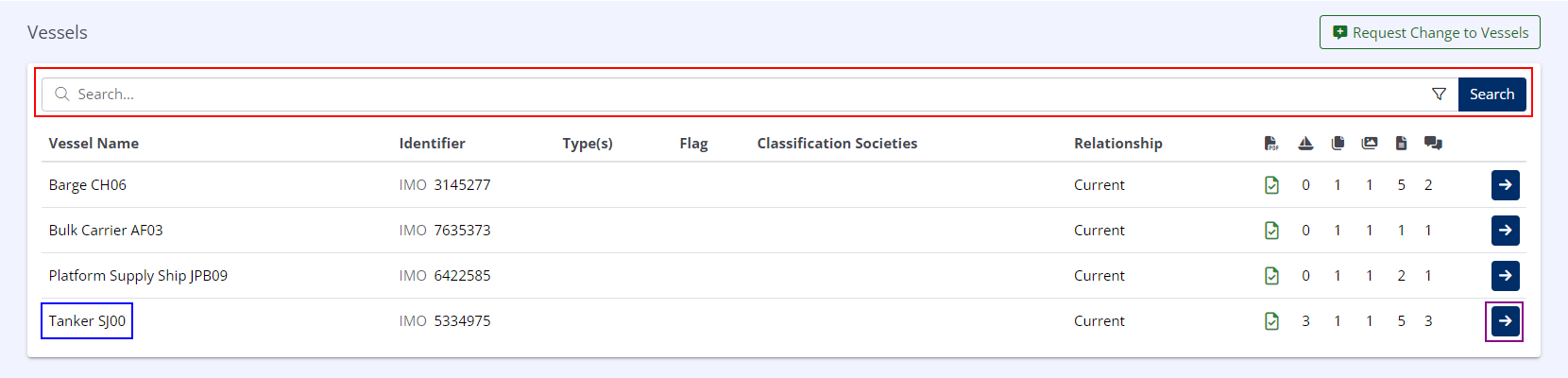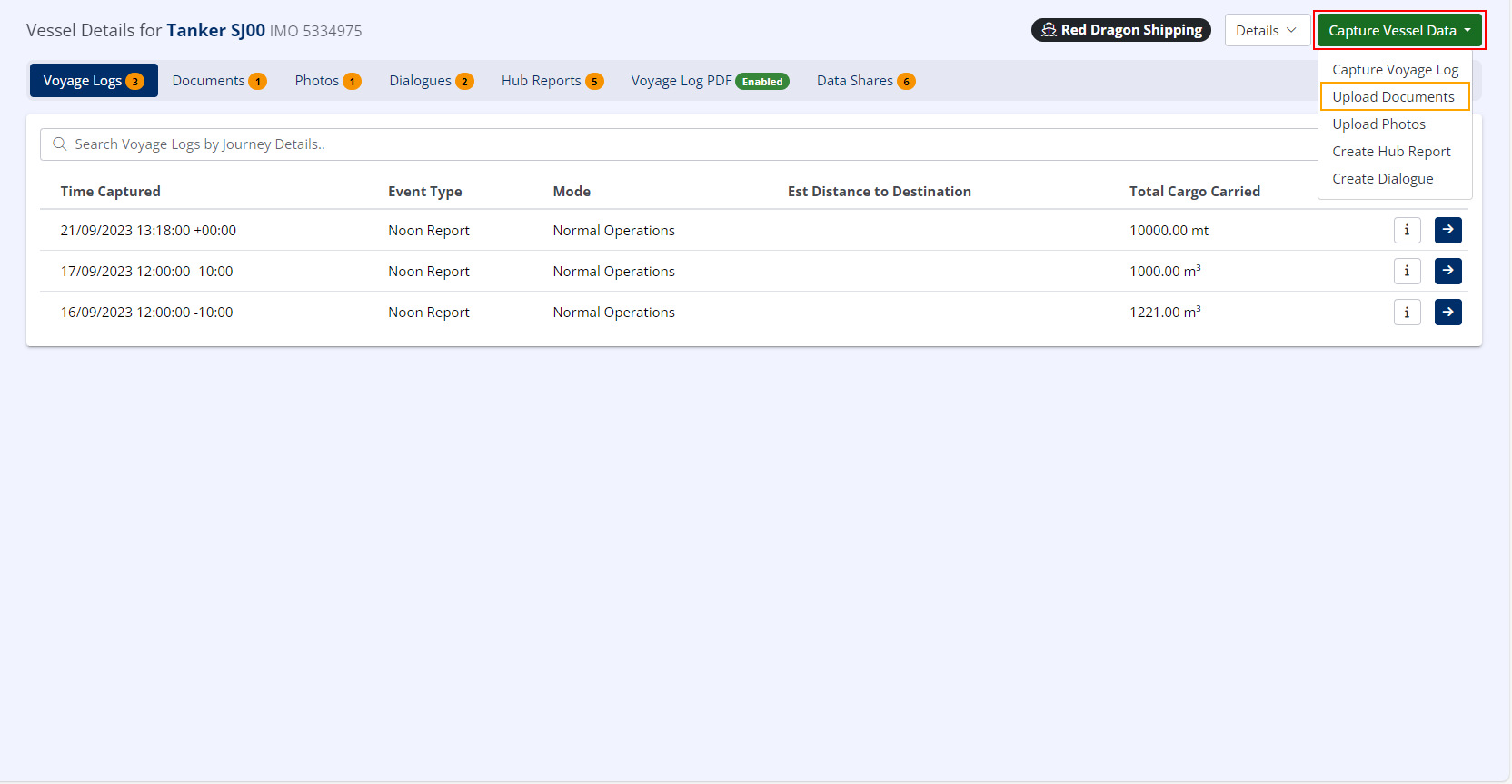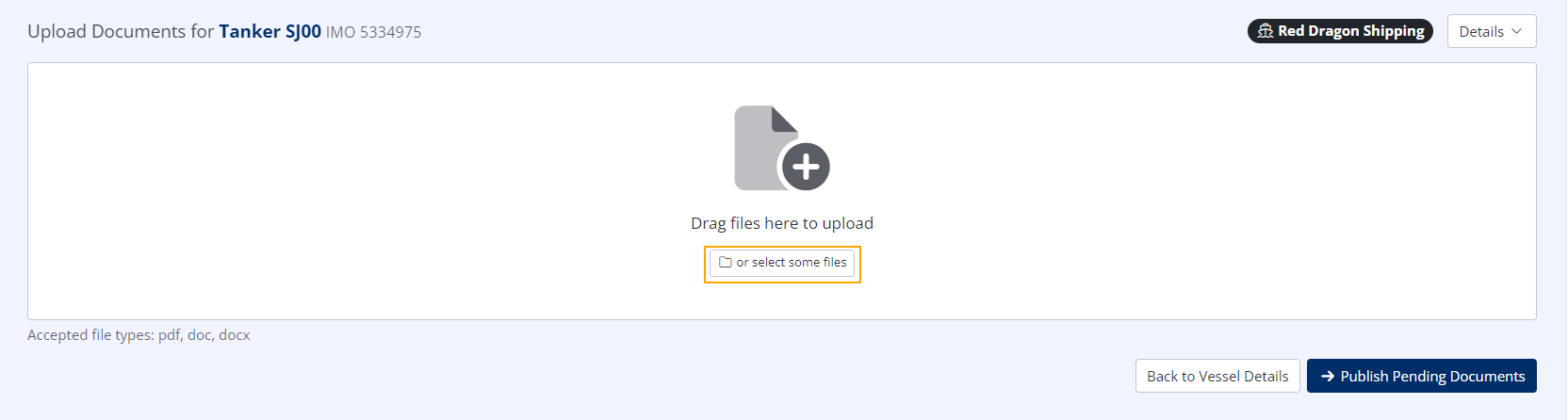Uploading Documents
Select the Correct Vessel or Terminal
- In the left-hand menu under LINKED DATA, click on Vessels, Terminals or Company as appropriate (this example uses Vessels).
- Locate the vessel you wish to submit documents for using one of the following two methods:
- Using the Search Bar, type the (partial) vessel name, then click Search.
- Using the Vessel List, locate the correct vessel name.
- If you cannot locate the correct vessel in the list, you may need to use the Pagination Controls (if present) to select the next page(s).
- Click the Vessel Information button ( ).
Upload Documents
- In the upper right, click Capture Vessel Data
- In the menu that appears, click Upload Documents
- Select the Documents you wish to upload by either dragging & dropping them directly into the Hub window, or click the or select some files button to open the system "Open" dialogue.
- Pending documents will appear at the bottom of the screen, from where you may remove them if uploaded in error.
- When all desired files have been uploaded, click Publish Pending Documents.
Documents will not be visible to other users until they have been published.
Specify Document Type & Date
- For each pending document, specify the Document Type, Date Granted & Expiry Date
- When all pending documents are correctly assigned to a type and dates, click Publish Document(s)
For Vessels, the Document Type list is populated from the SIRE 2.0 Vessel Certificates List.
Your selected Documents have now been uploaded and associated with the specified Vessel or Terminal.
Once uploaded,
Additionally, any
All Documents uploaded against Vessels by Classification Societies are automatically shared with the current Ship Operator, and are not explicitly listed as Data Shares.