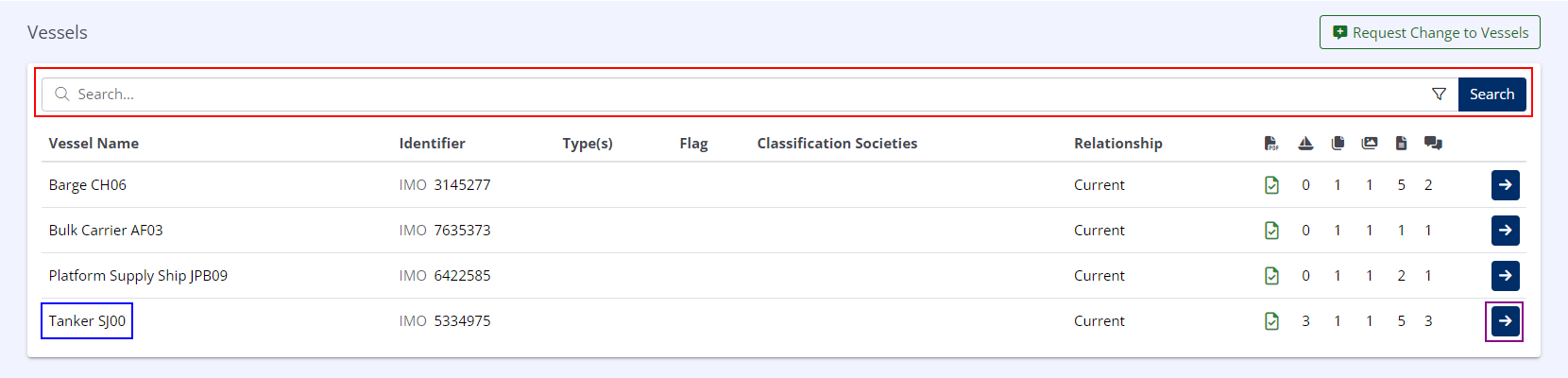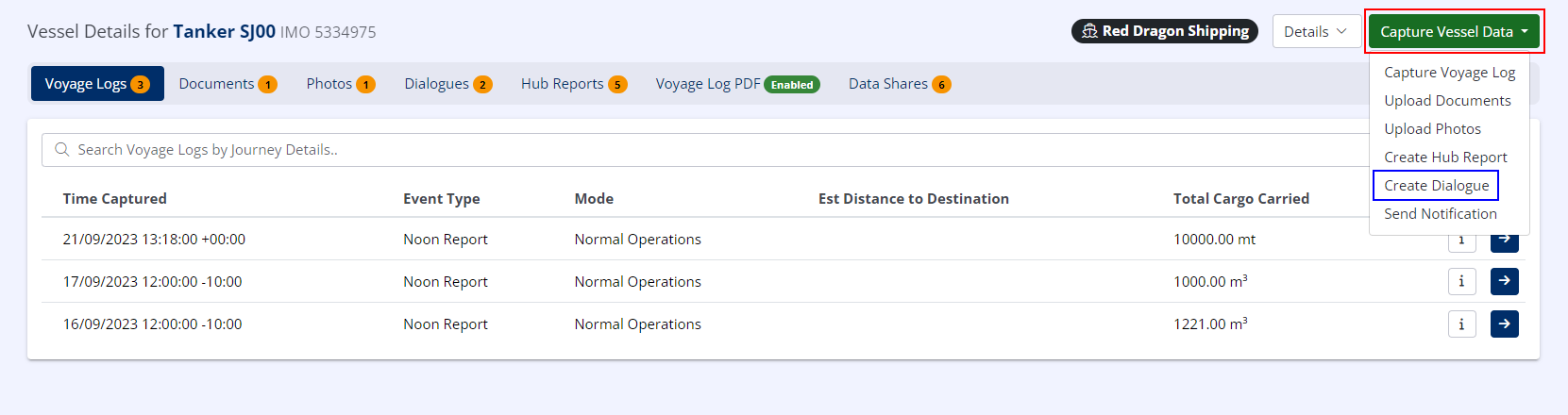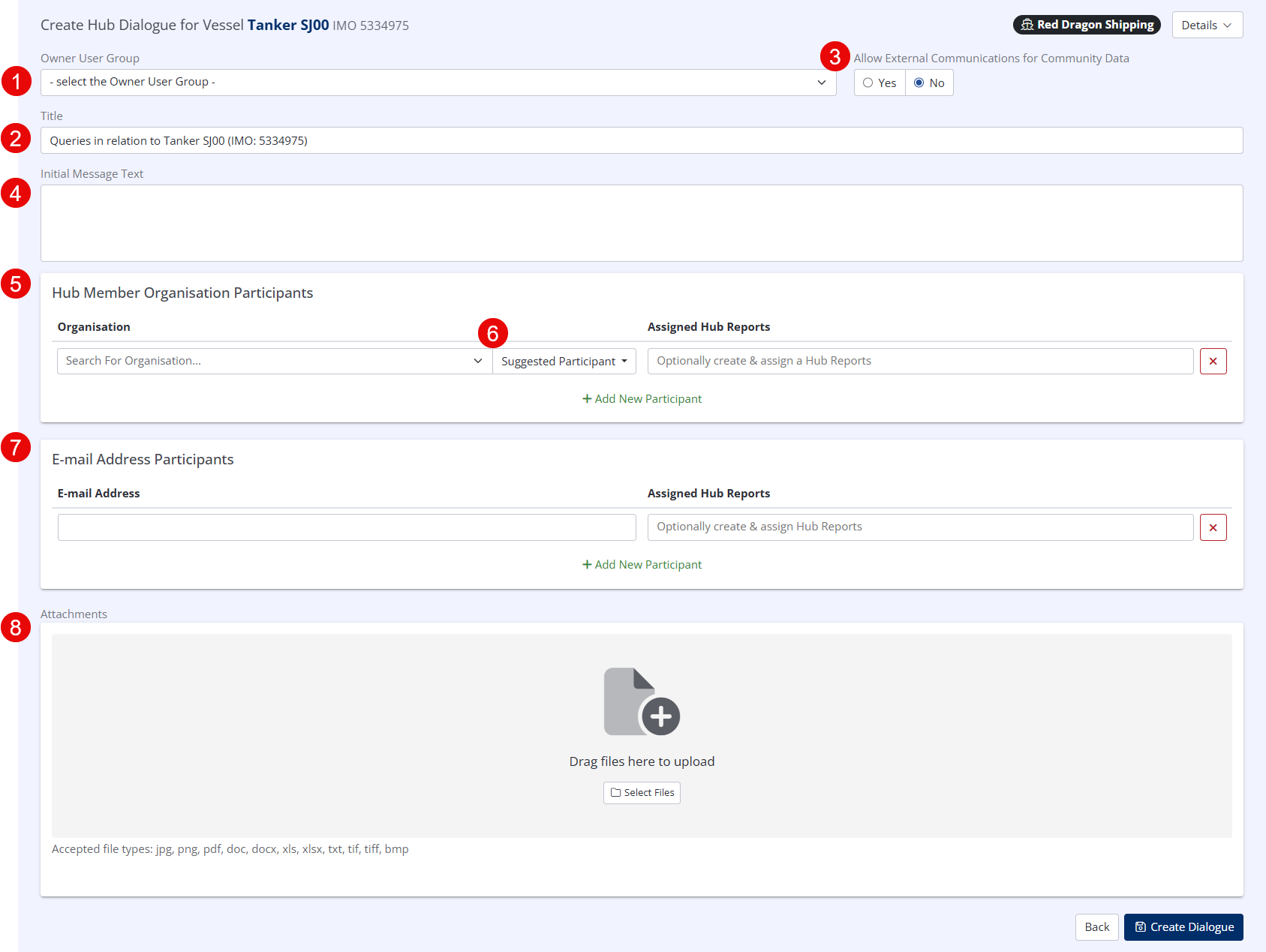Create a Dialogue
Select the Correct Vessel, Company or Terminal
As with
This example shows how to create a
- In the left-hand menu under INDUSTRY INDEXES, click on Vessels.
- Using the Search Bar, type the (partial) vessel name, then click Search.
- Using the Vessel Index, locate the correct vessel.
- Click the Vessel Information button ( ).
If you cannot locate the correct vessel in the list, you may need to use the Pagination Controls (if present) to select the next page(s).
Select 'Create Dialogue'
- In the upper right, click Capture Vessel Data.
- In the drop-down menu that appears, click Create Dialogue.
The options available in this drop-down menu will vary depending on organisation type and user permissions.
Configure The Dialogue
- Owner User Group
- If utilising User Groups, Specify the User Group in your organisation that will be the Dialogue owner. This will enable other users in your organisation that are in the same User Group to view and manage the Dialogue.
- Dialogue Title
- The Dialogue Title will automatically be populated as "Queries in relation to x", where x is the asset in question but this may be amended if necessary.
- Allow External Communications for Community Data
- Dialogues containing Hub Reports based on a template that is linked to a Community are implicitly linked to that Community and by default limited to members of that Community. By selecting 'Yes' in this field, this restriction will be relaxed, allowing non-Community members to participate in the Dialogue.
- Initial Message Text
- The Initial Message Text will be the first message that appears in the Dialogue.
- Hub Member Organisation Participants
- Here you should select all the users registered on Hub that should be able to participate in the Dialogue and optionally assign up to two Hub Reports to them (additional Hub Reports can be assigned once the Dialogue has been created).
- Suggested Participant
- Based on the subject of the Dialogue, Hub will automatically suggest the most relevant Participant for the Dialogue i.e. for a vessel, Hub will suggest the Ship Operator.
- E-mail Address Participants
- Dialogue participants do not need to be registered on Hub. You may add any number of e-mail participants to a Dialogue, who will receive a unique token via e-mail that they may input on the Log In screen which will allow them to fully participate in the Dialogue.
- Attachments
- You may optionally attach any relevant files to the Dialogue by checking the Attach Files? check box and drag & dropping or selecting files from your device.
- Accepted file types:
- Images: jpg, png, tif, tiff, bmp
- Documents: pdf, doc, docx, txt
- Spreadsheets: xls, xlsx