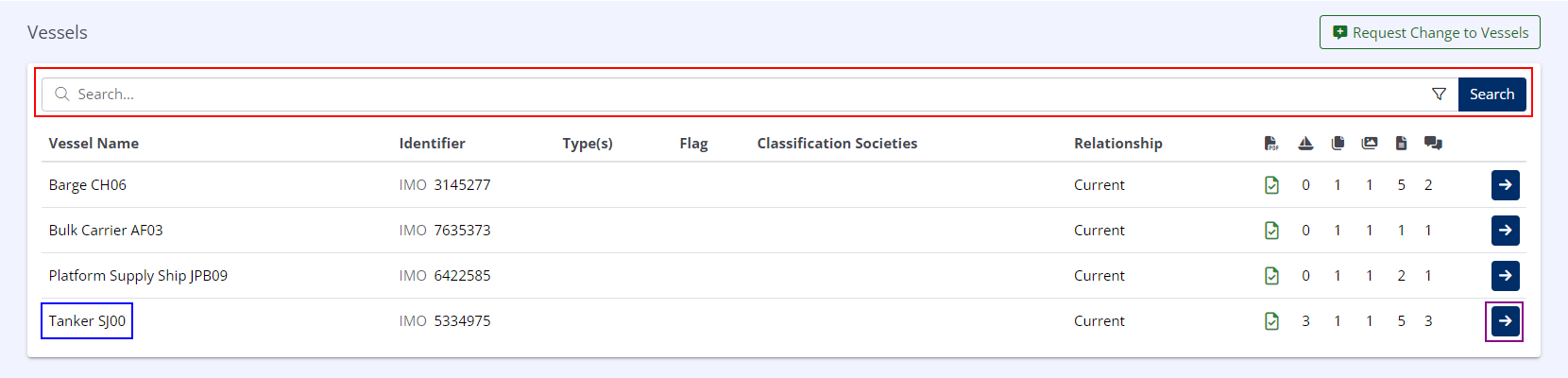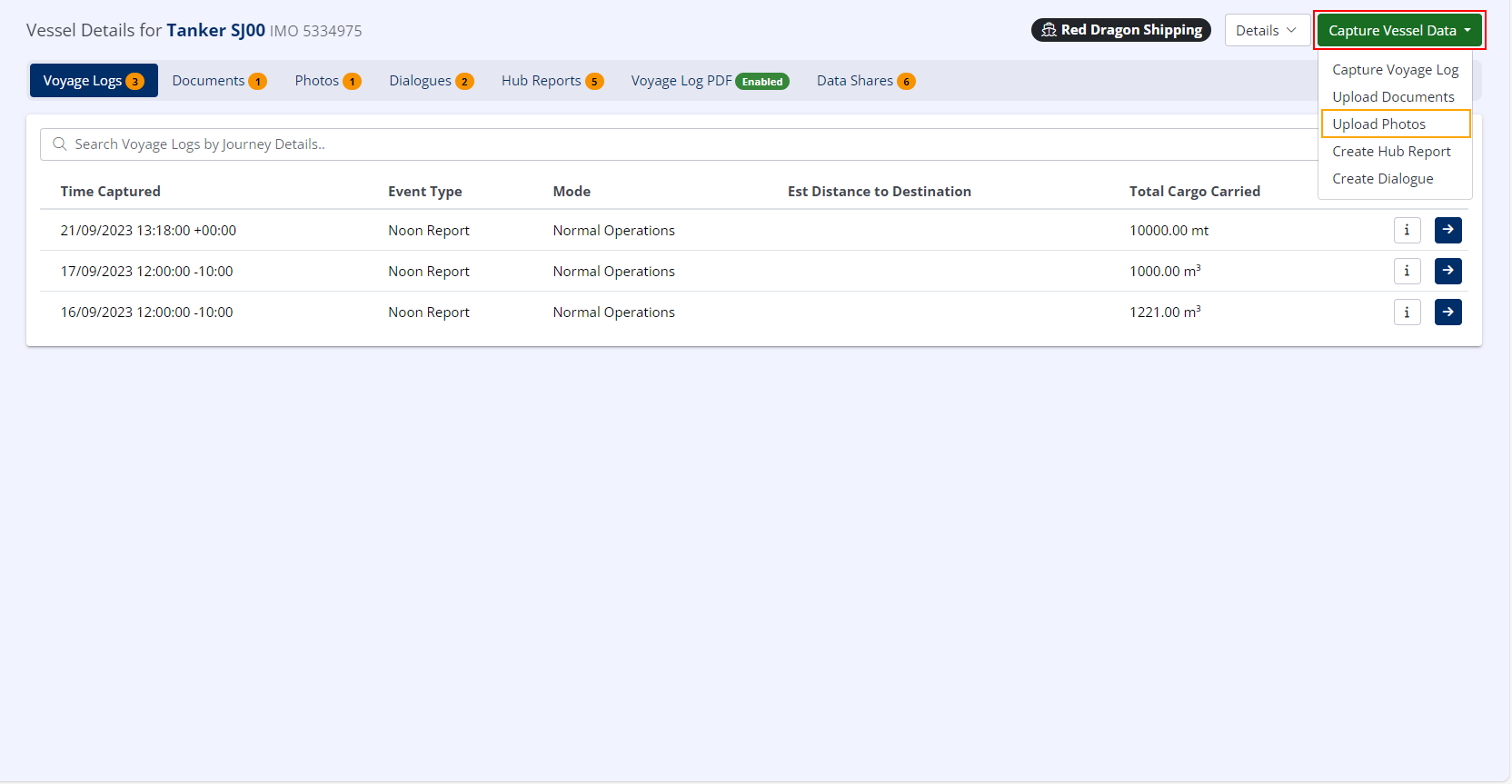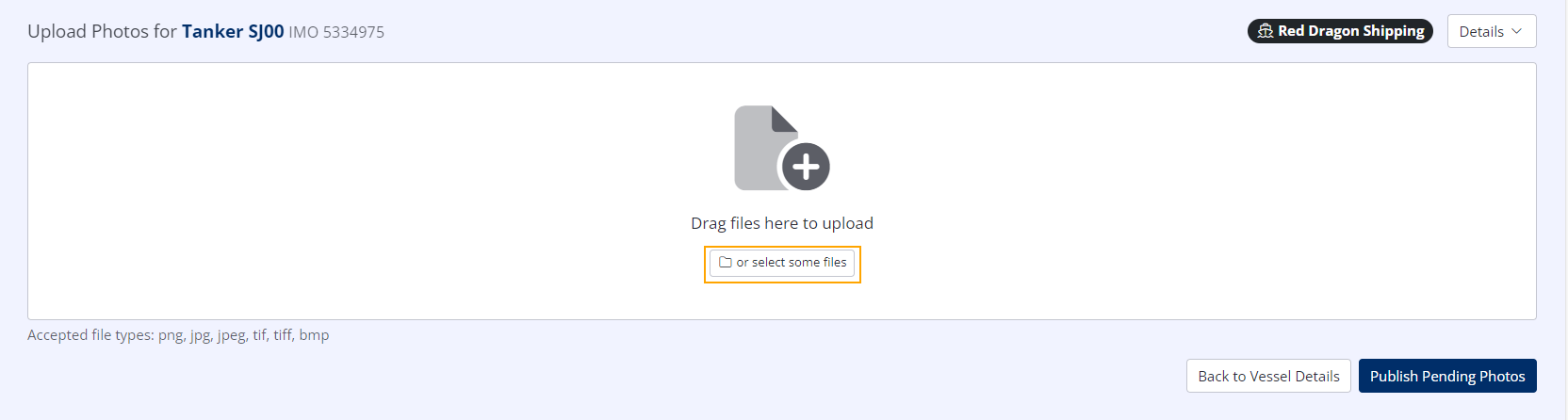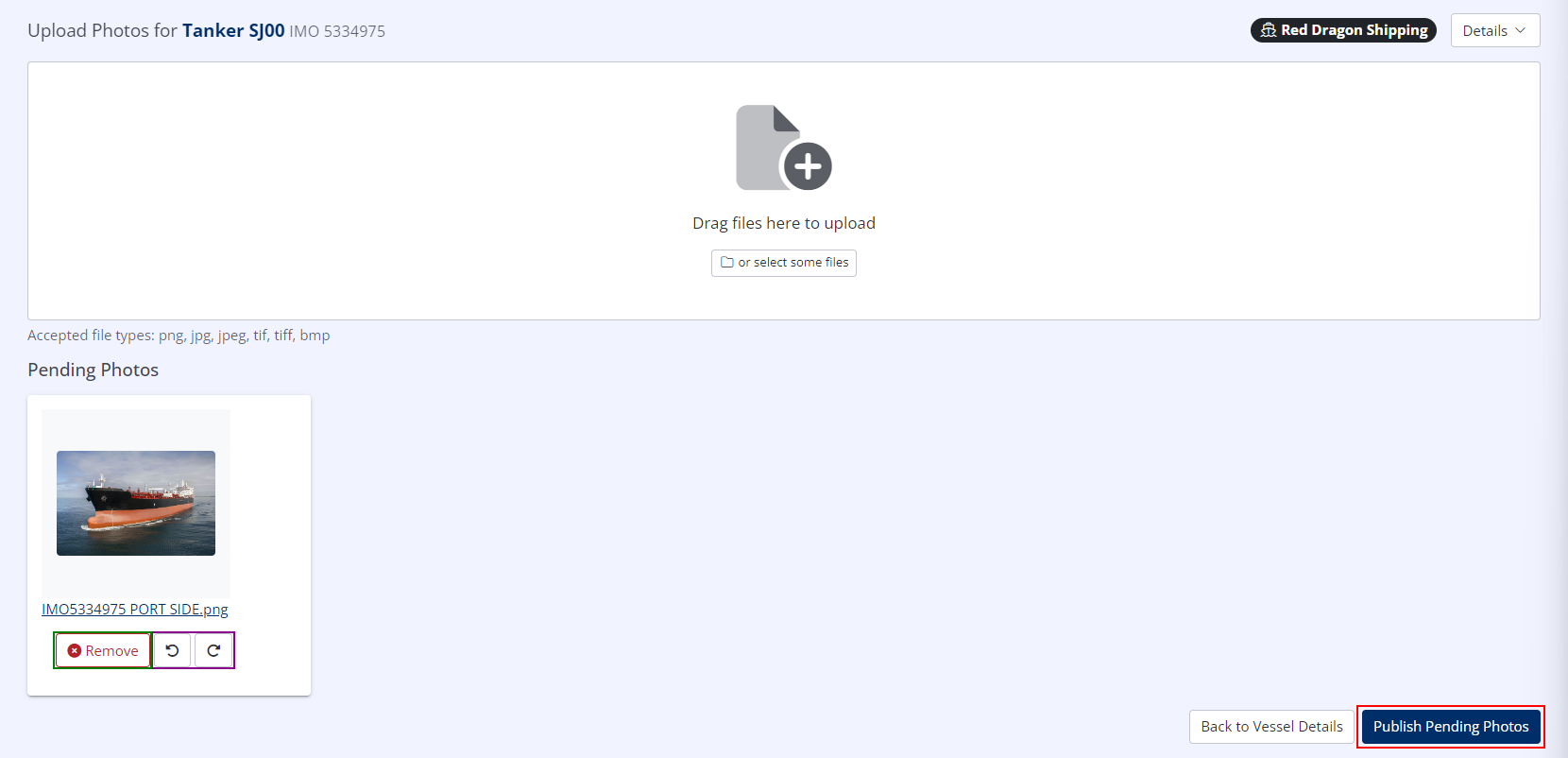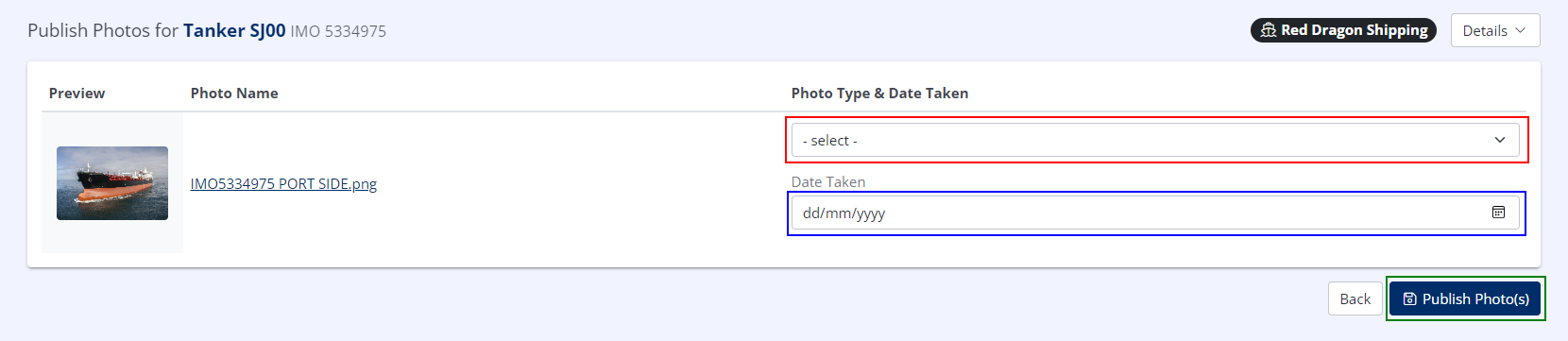Uploading Photos
Select the Correct Vessel or Terminal
- In the left-hand menu under LINKED DATA, click on Vessels or Terminals as appropriate (this example uses Vessels).
- Locate the vessel you wish to submit photos for using one of the following two methods:
- Using the Search Bar, type the (partial) vessel name, then click Search.
- Using the Vessel List, locate the correct vessel name.
- If you cannot locate the correct vessel in the list, you may need to use the Pagination Controls (if present) to select the next page(s).
- Click the Vessel Information button ( ).
Upload Photos
- In the upper right, click Capture Vessel Data
- In the menu that appears, click Upload Photos
- Select the Photos you wish to upload by either dragging & dropping them directly into the MDH window, or click the or select some files button to open the system Open dialogue.
- Pending images will appear at the bottom of the screen, from where you may either rotate them if necessary, or remove them if uploaded in error.
- When all desired files have been uploaded, click Publish Pending Photos.
Specify Photo Type & Date
- For each pending photo, specify the Photo Type & Date Taken
- When all pending photos are correctly assigned to a type and date, click Publish Photo(s)
For Tanker Vessels, the Photo Type list is populated from the SIRE 2.0 Photo List.
Your selected Photos have now been uploaded and associated with the specified Vessel or Terminal.
Once uploaded,
Additionally, any
All Documents uploaded against Vessels by Classification Societies are automatically shared with the current Ship Operator, and are not explicitly listed as Data Shares.