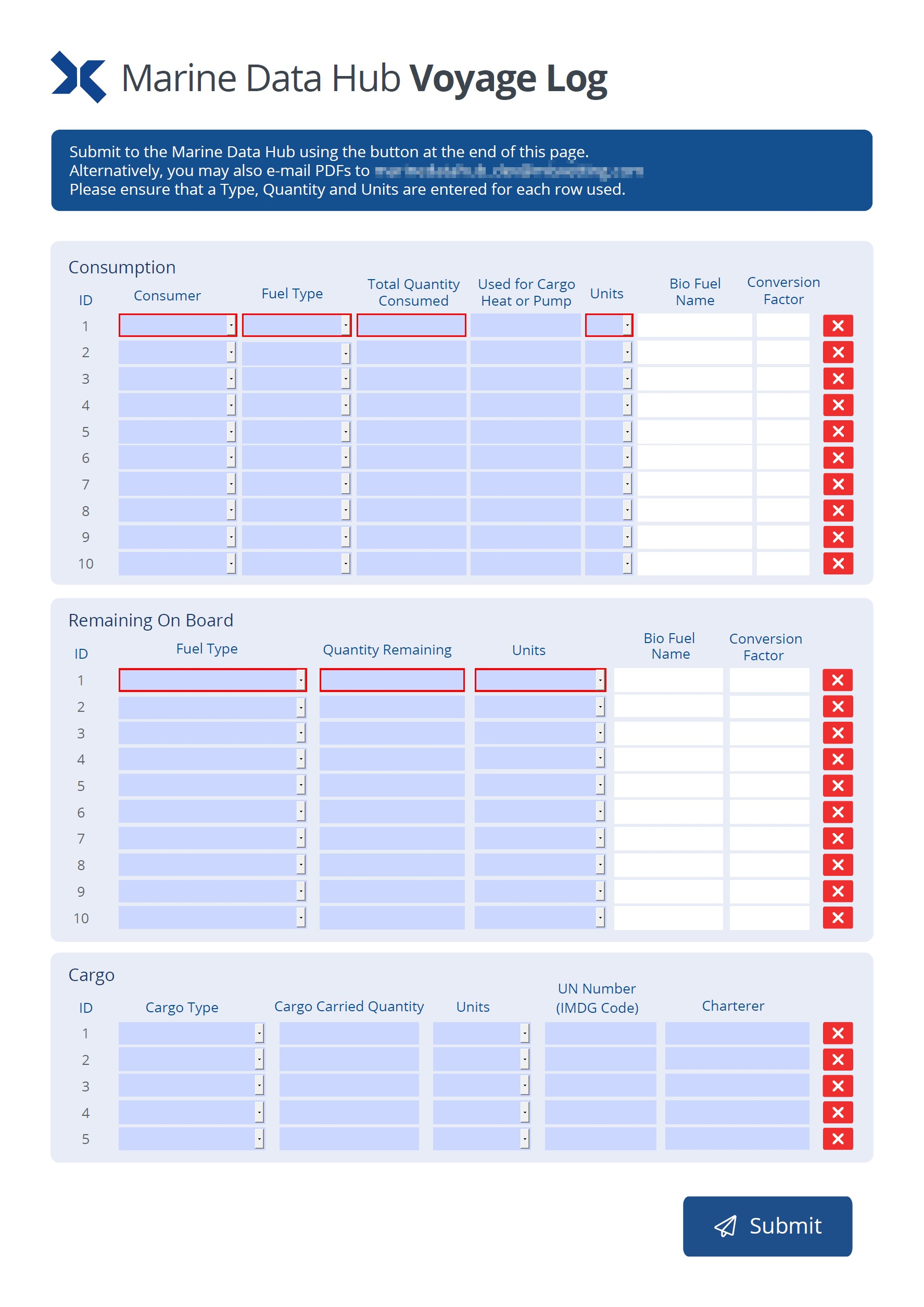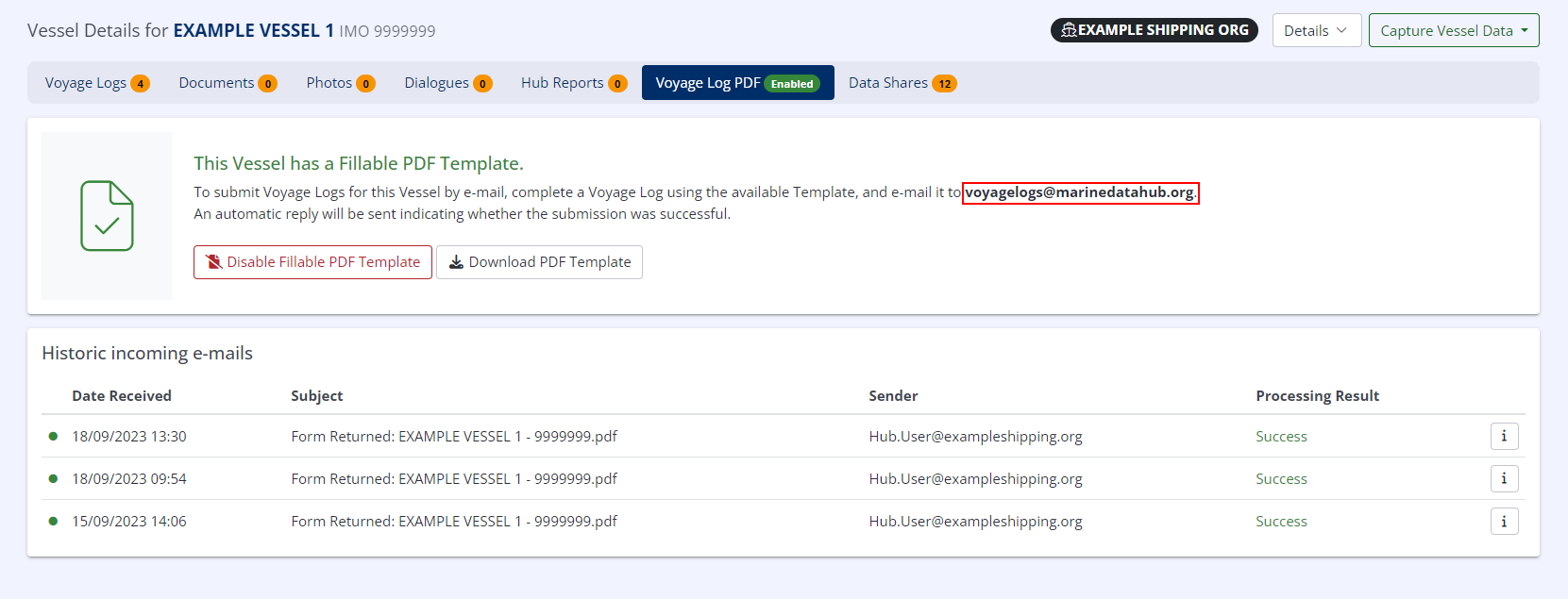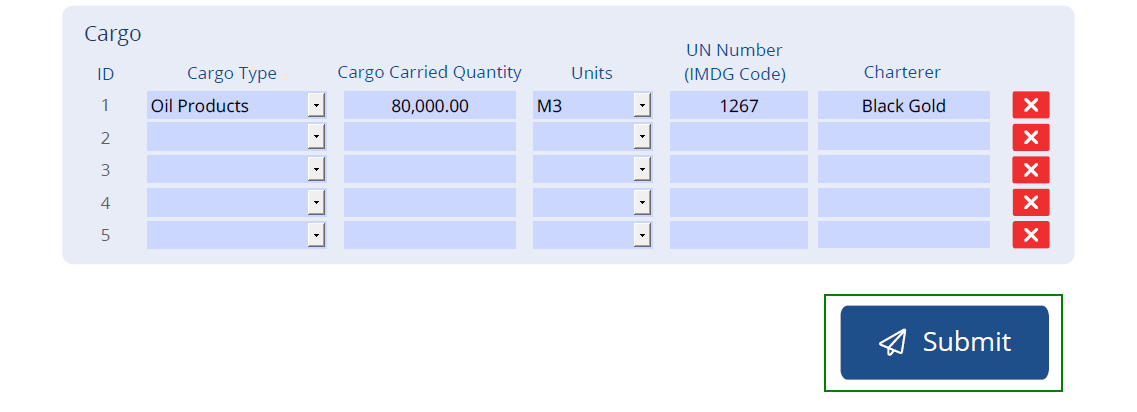Voyage Log PDF Templates
Hub provides the ability to submit a PDF version of a Voyage Log so that data can be recorded offline and uploaded at a later date or when internet connectivity is available.
We strongly recommend using Adobe Acrobat Reader to complete Voyage Log PDFs.
Enabling Voyage Log PDFs
By default, PDF Voyage Logs are not enabled, but this can be easily changed by any user with appropriate permissions.
- Select the correct vessel as per Capture a Voyage Log
- If the Voyage Log PDF status is Enabled, go to Downloading Voyage Log PDF Templates.
- If the Voyage Log PDF status is Disabled, click the Voyage Log PDF button, then click Enable Voyage Log PDF Submissions.
Downloading Voyage Log PDF Templates
- Take a note of the email address displayed as this may be required for submission of the Voyage Log.
- Click Download PDF Template.
- The PDF Template for the vessel will be downloaded to your device.
The email address in the accompanying image is an example only. Please ensure you refer to the live site for the correct address.
This PDF is unique to the Vessel and cannot be used against any other vessels.
Completing and Submitting Voyage Log PDF Templates
The downloaded PDF file will have several mandatory fields, usually highlighted with a red border, and a secure token that is used to reconcile the PDF with the appropriate vessel.
The secure token must not be shared outside of your organisation.
- Complete the mandatory sections of the Voyage Log.
- Click Submit.
- The Voyage Log will be submitted to Hub and associated with the target Vessel.
Depending on the installed PDF client, the Voyage Log may need to be manually attached to an email and sent to the address referenced in section 2.
Voyage Log PDF Template Example
Page 1
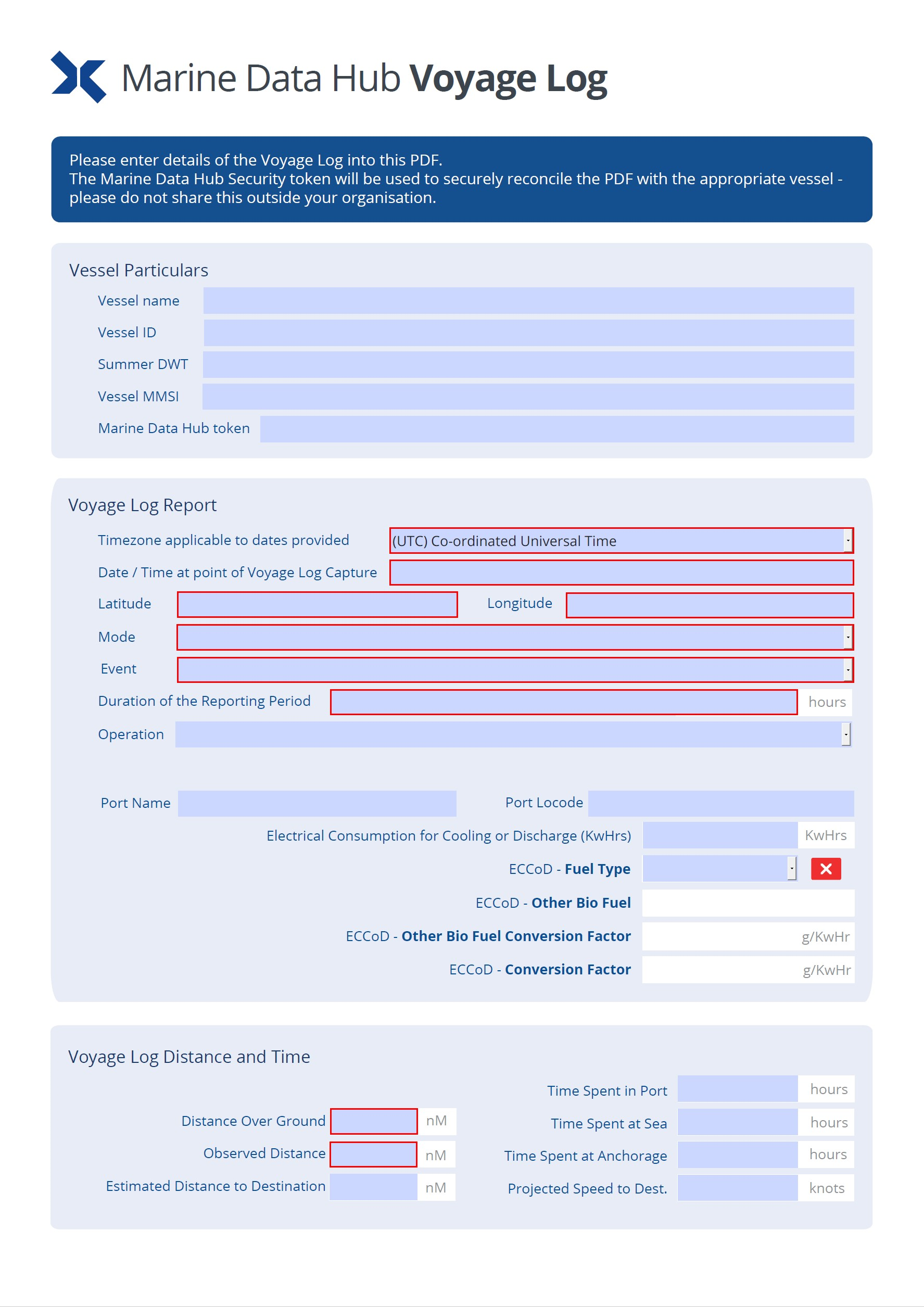
Page 2