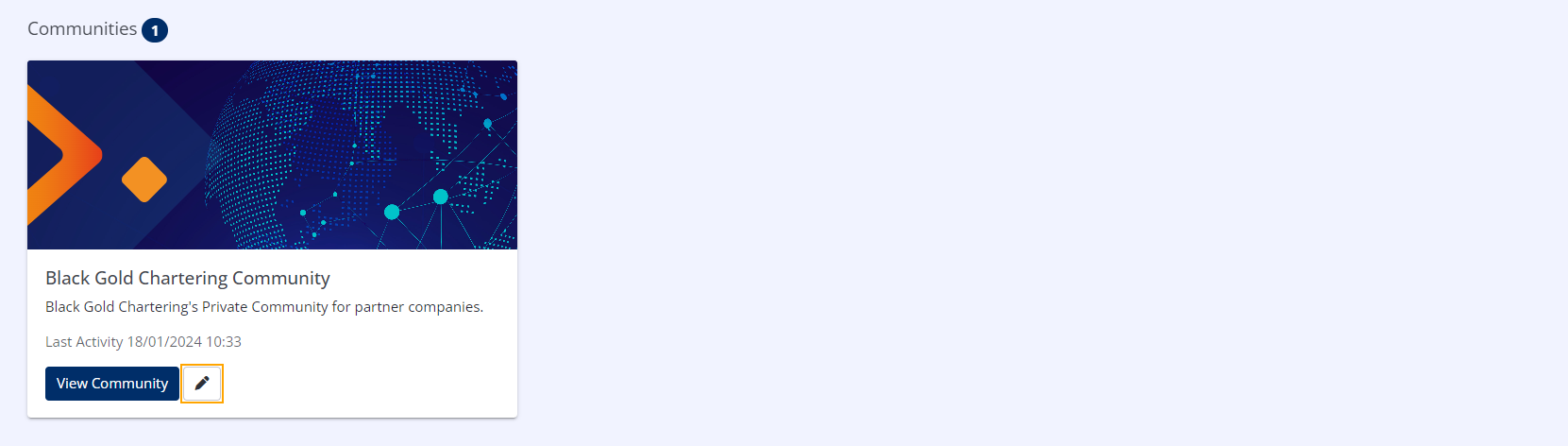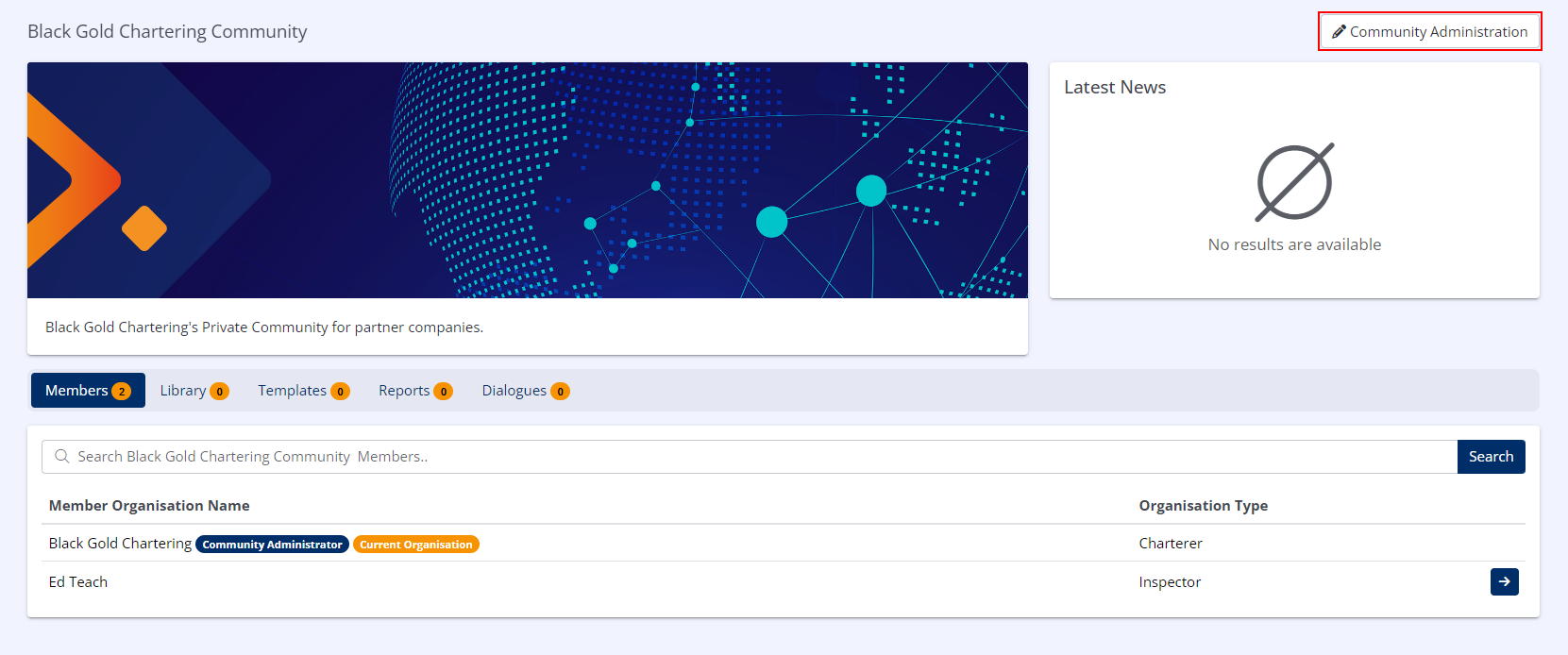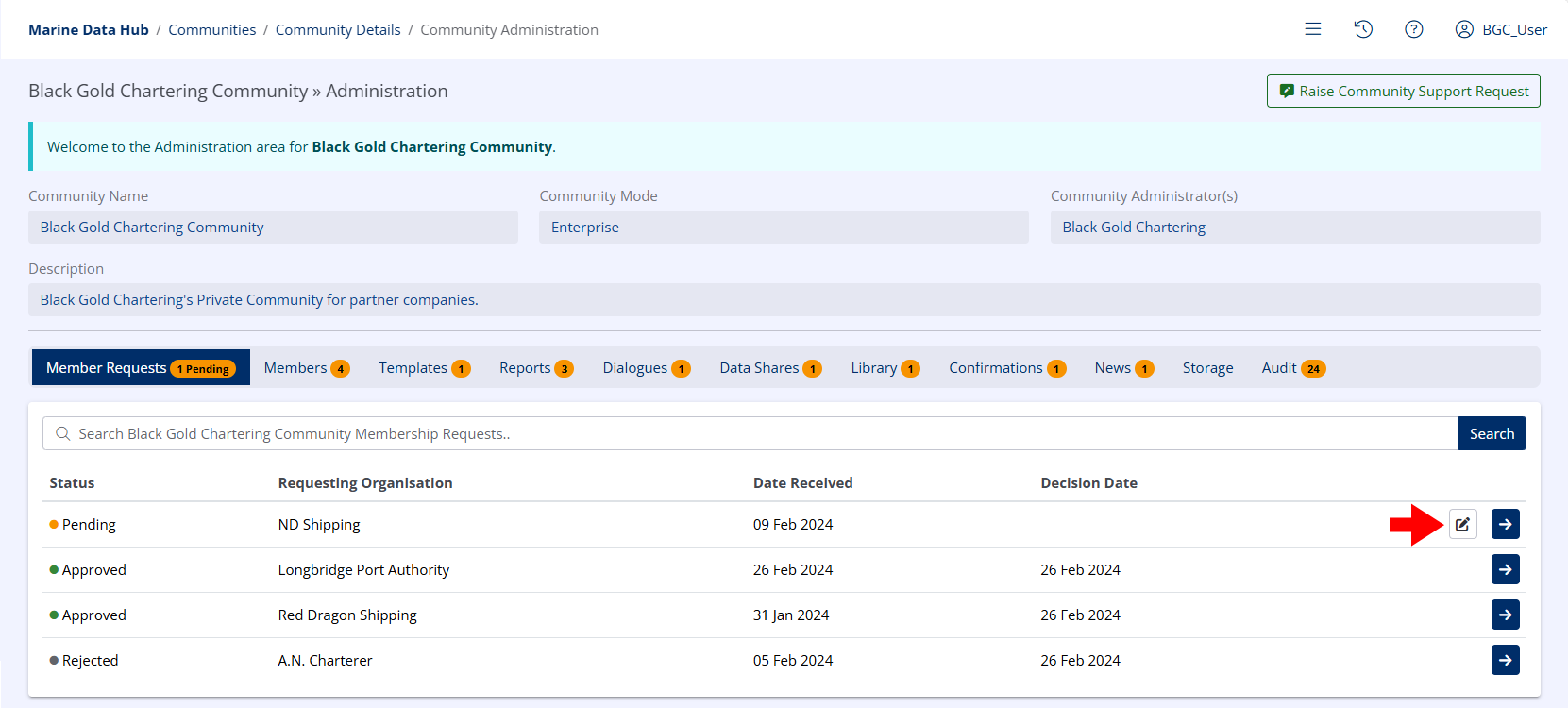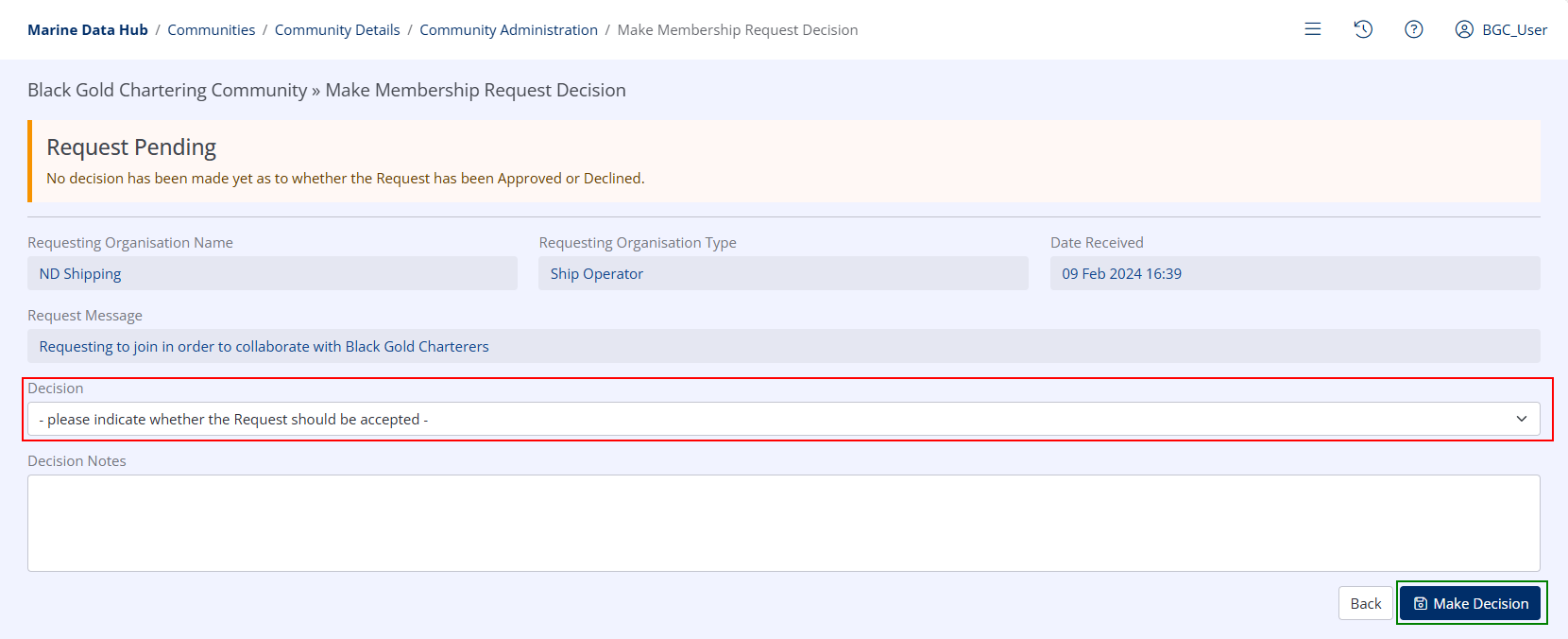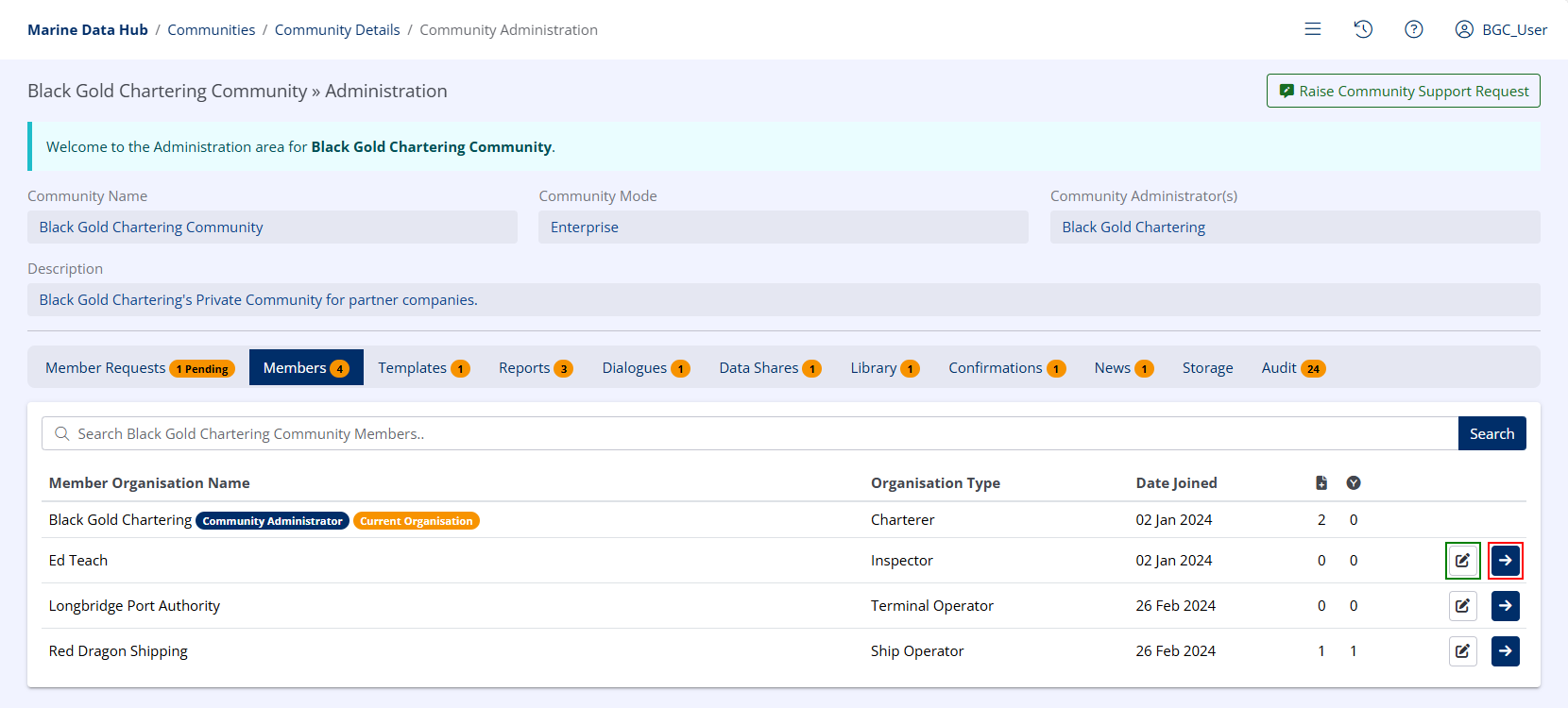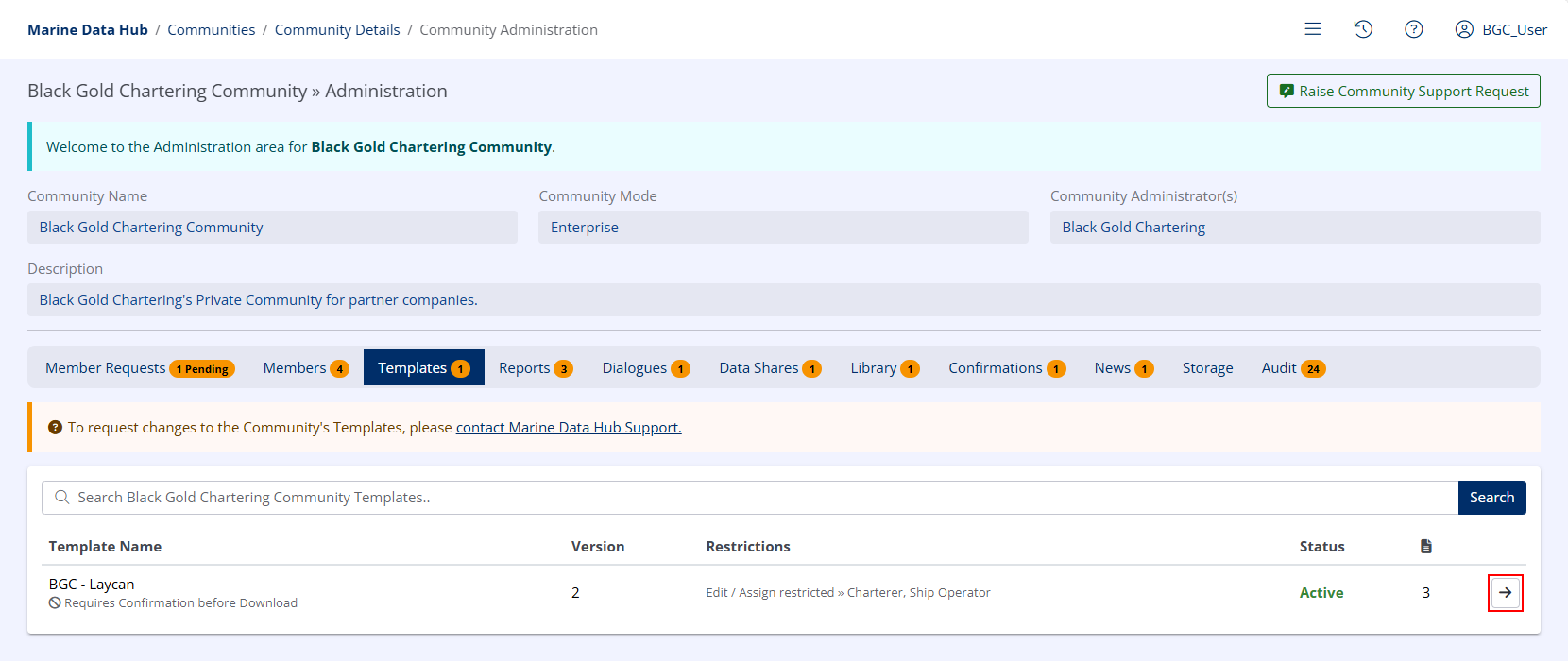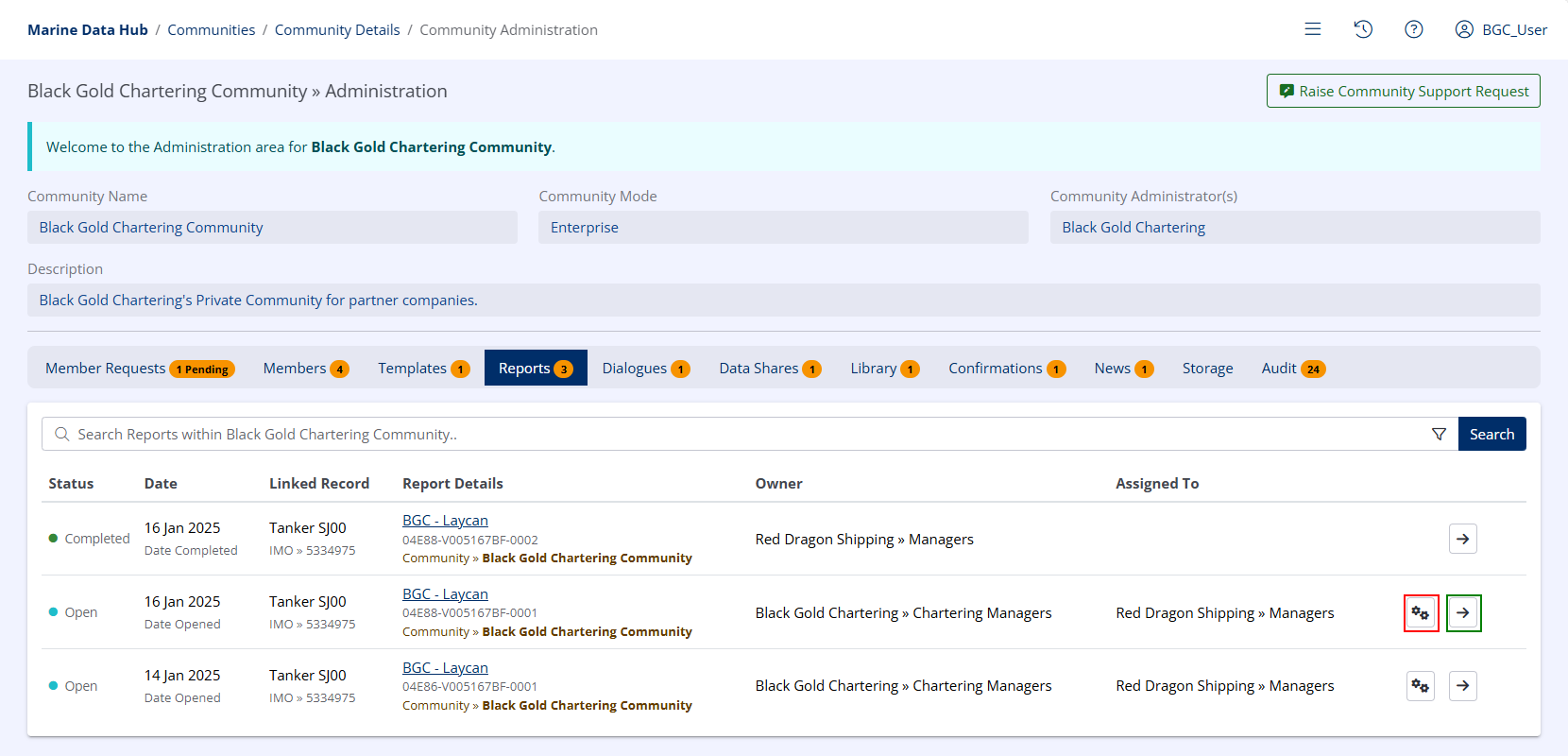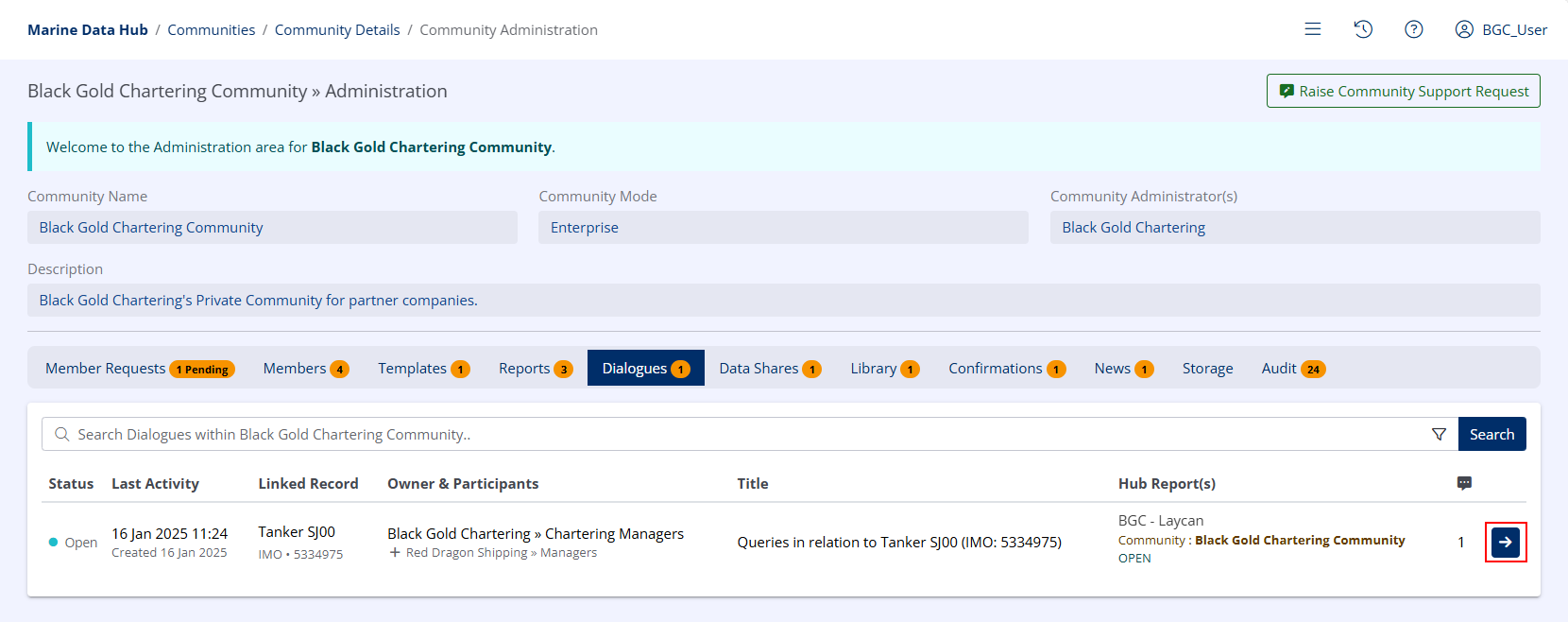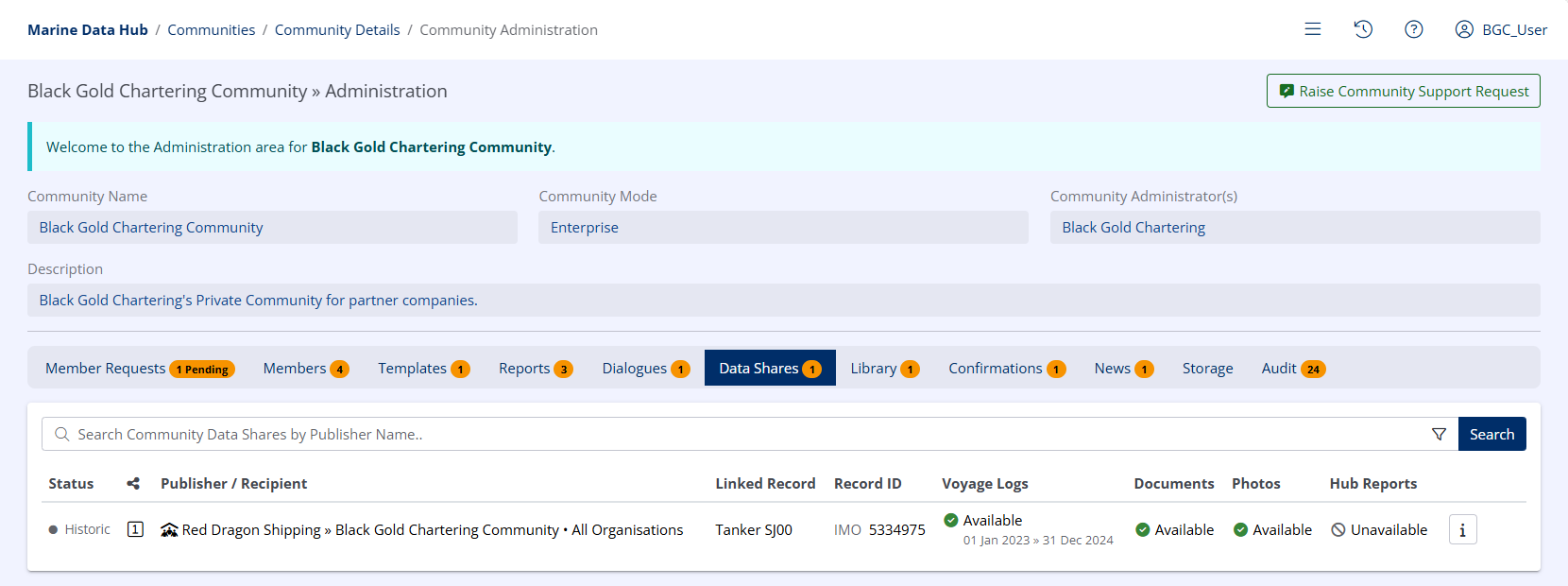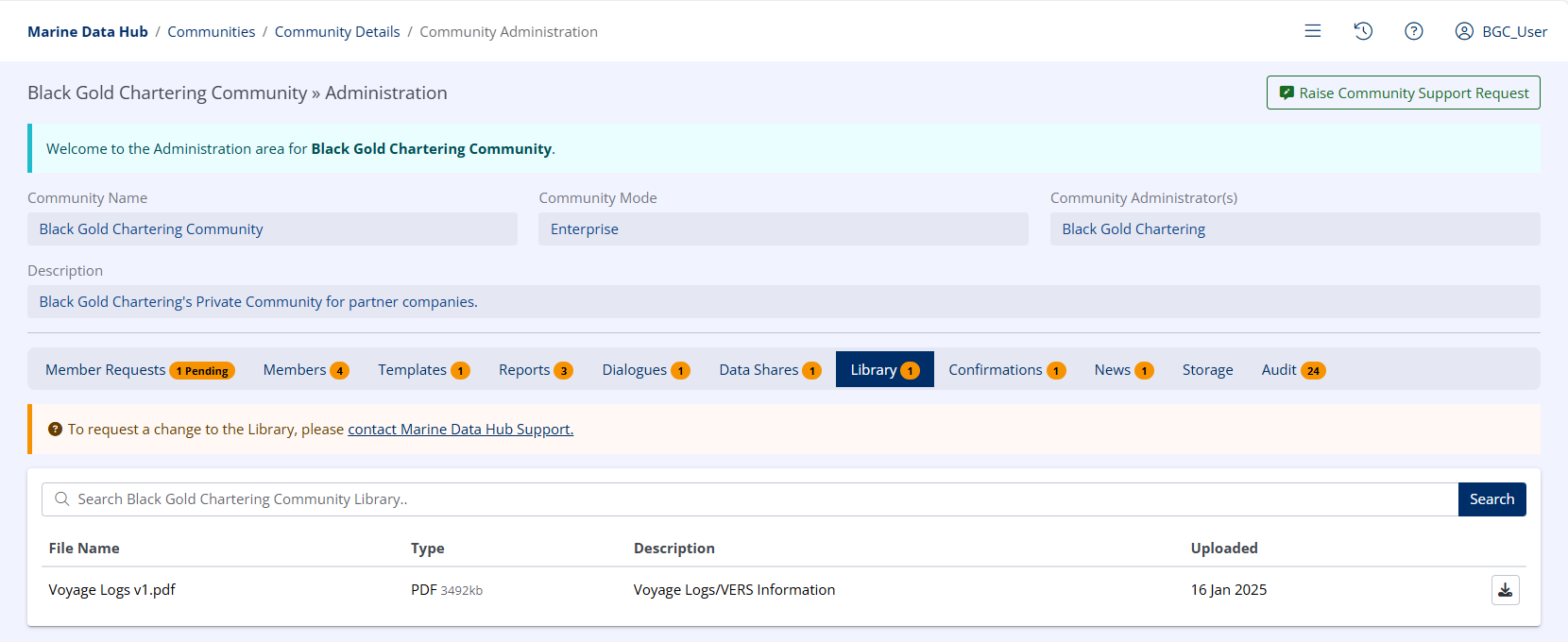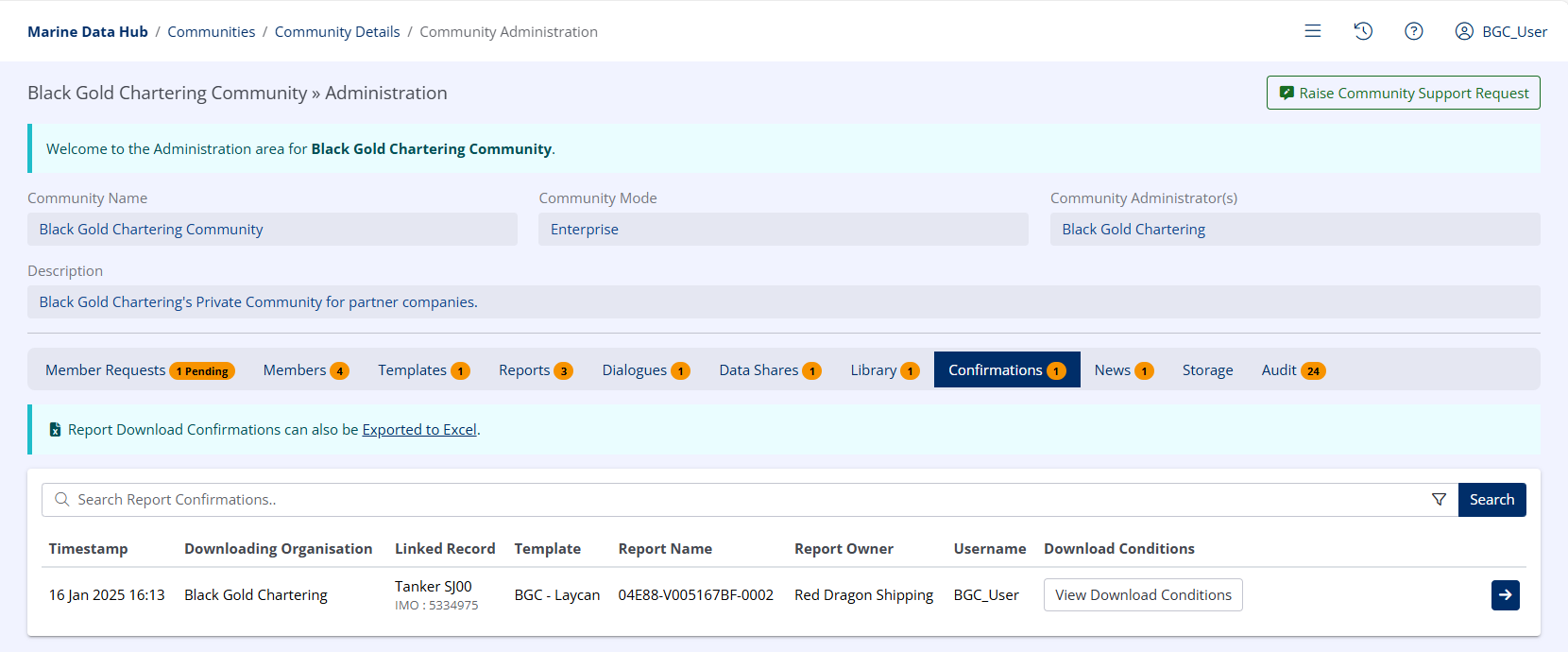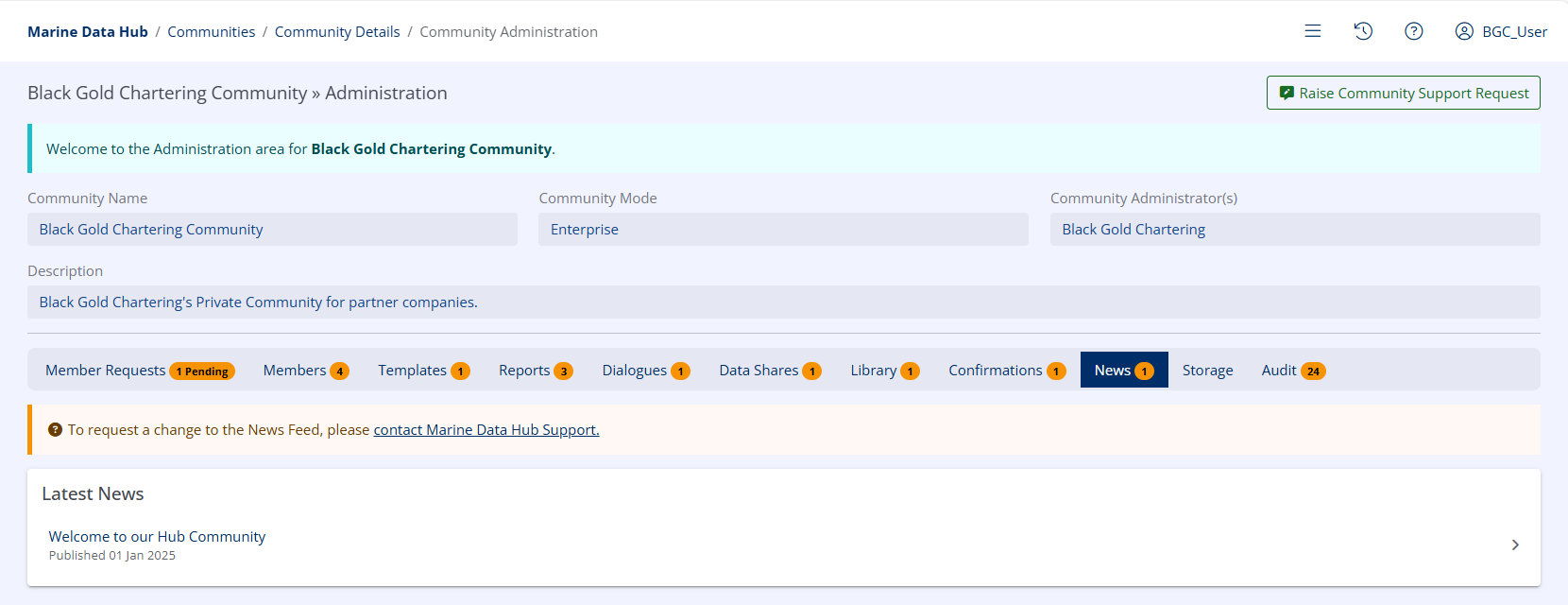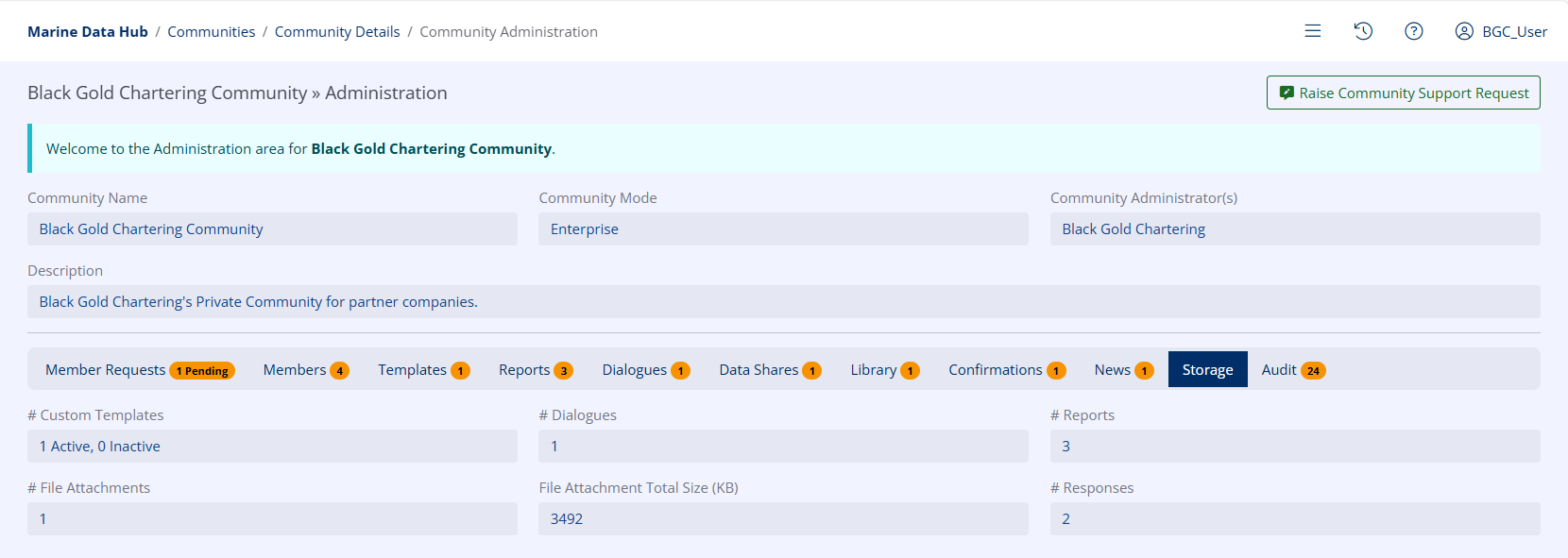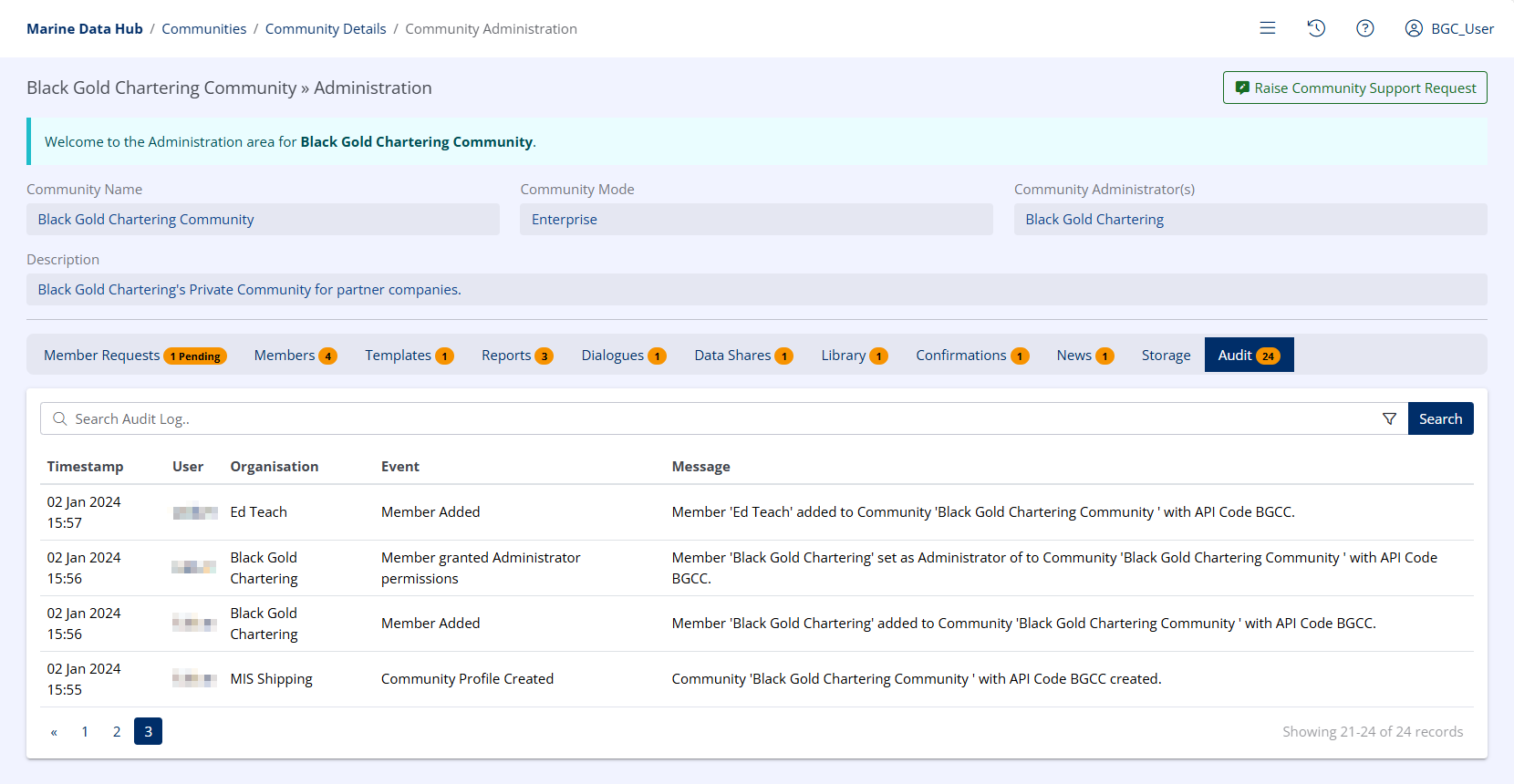Community Administration
Community Administrators are responsible for responding to membership requests, and through liaising with Hub Technical Support, making changes to the associated community Templates, Library and News.
To be considered a Community Administrator, a user must hold the Hub - Community Administrator role and their organisation must be an administrative member of the subject Community.
Access Community Administration
To access Community Administration options, in the left-hand menu under LINKED DATA, click on Communities and click the Community Administration button on the Community you wish to manage.
Alternatively, from the Community homepage, click the Community Administration button in the upper right of the screen.
On this page there are several options related to the Community:
Member Requests
From the Member Requests tab, Community Administrators can view all pending, accepted and rejected Membership Requests.
-
To approve or reject a Membership Request, select the appropriate Make Decision button.
- In the Decision field, select either Approved or Rejected as appropriate.
- If necessary, provide a rationale in the Decision Notes field.
- Click Make Decision.
Members
From the Members tab, Community Administrators can view all Community Members.
-
The Manage Membership button allows Administrators to remove a member from the community or promote them to Community Administrator.
-
The View Member Shared Data button serves as a shortcut to view all data currently shared between the selected user and the current Organisation.
Templates
From the Templates tab, Community Administrators can view a list of all Hub Report Templates linked to the Community.
The View Template button will open a read-only view of the Template.
Any changes to Templates must be performed by Hub Technical Support.
Reports
From the Reports tab, Community Administrators can view a list of all Hub Reports created using Templates from the same Community.
- The Manage Report button allows a Community Administrator to change the Owner User Group or Assignee of a Hub Report, add notes to or Archive the Hub Report.
- The View Report button opens a read-only view of the current contents of the Report.
Dialogues
From the Dialogues tab, Community Administrators can view a list of all Hub Dialogues (including Notifications) that include one or more Reports that have Templates belonging to the Community.
The Open Dialogue / Notification button will navigate to the relevant Notification or Dialogue.
Data Shares
From the Data Shares tab Community Administrators can view a list of all Data Shares that were created within the Community.
Library
From the Library tab Community Administrators can view a list of all files that have been uploaded to the Community Library for members to download and download those files if desired.
Currently, any changes to the Community Library must be made by Hub Technical Support.
Confirmations
From the Confirmations tab Community Administrators can view a list of all Report Confirmations that have been agreed by Community Members.
Additionally, a link to download a list of all confirmations in Excel format is available.
For more information, see Report Download Confirmations.
News
From the News tab Community Administrators can view a list of News items published to the Community News feed.
Currently, any changes to Community News must be made by Hub Technical Support.
Storage
From the Storage tab Community Administrators can view various metrics related to the current data footprint of the Community.
Audit
From the Audit tab Community Administrators can view audit logs relating to activities within the Community, including those performed by Hub Technical Support.